Scopus is the largest abstract and citation database of peer-reviewed literature and quality web resources. Every time your result is listed in Scopus, a so-called Author Identifier – Author ID is automatically assigned to it. Once this ID has been created, all future records of the author are assigned to it.
There are several ways of assigning a Scopus Author ID to an ORCID iD. Below we will show you the procedure according to ORCID instructions.
1) Go to https://orcid.scopusfeedback.com/#/ where you will find the following form. To start it, click on Start.

2) The page will then prompt you to sign in to your ORCID account.
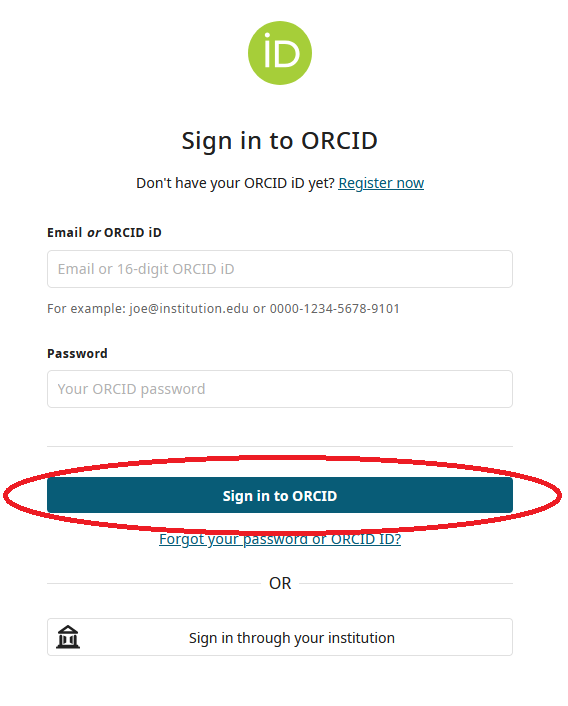
3) After signing in, ORCID will ask you for your consent to automatically download information from Scopus to your ORCID iD.

4) You will then be prompted to select all Scopus Author IDs that “belong” to you and that you wish to include in the ORCID iD. Confirm that it is your Scopus ID by using an affiliation or a list of results that are assigned to your name.
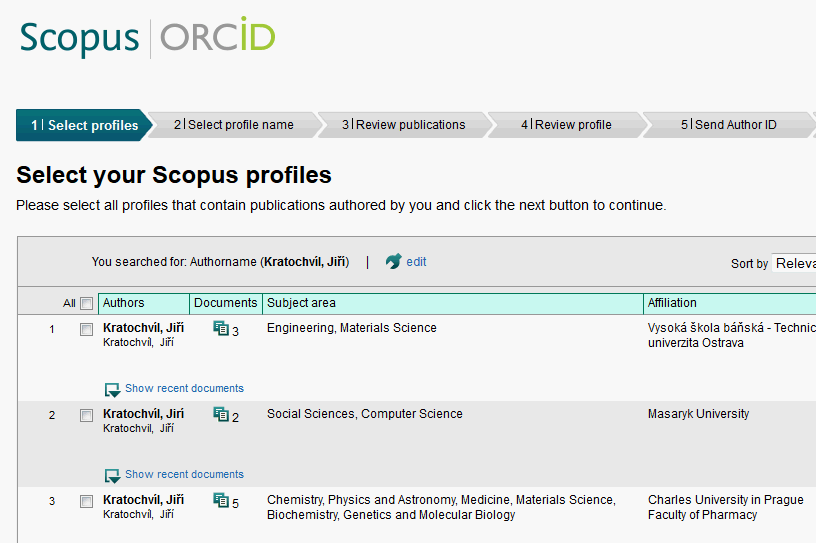
5) In the next step, Scopus will ask you to choose the preferred form for your name, under which it will update and create records in Scopus Author ID in the future. Select the most frequently used variant and click on Next.
If a record is created with your ORCID iD in the future, Scopus will automatically link it to your Scopus Author ID under the preferred variant of your name.

6) In the next step, Scopus will show you a list of publications that are associated with your profile. Review the publications and, if none are yours, remove them from your profile by clicking on the cross. If, on the other hand, you miss a publication, you can search for it and add it using the "Search for missing documents" link at the end of the list. Once you are sure that you have included all your results from Scopus, click on Next.

7) Scopus will prompt you for the final profile check. Make sure you have chosen the correct form of your name and that all your results have been included. Once the review has been completed, click on Next.

8) You can now complete the synchronisation of your Scopus Author ID with your ORCID iD. The system will ask you to confirm the email address to which your ORCID iD is assigned. Next, click on Send Author ID.

9) Once you have done this, send the data to ORCID by clicking on Send my publications list. Linking to databases

Residency, Invoicing and Correspondence Address
Charles University
Central Library
Ovocný trh 560/5
116 36 Prague 1
Czech Republic
Office Address
José Martího 2 (2nd floor)
160 00 Prague 6
Phone: +420 224 491 839, 172
E-mail: openscience@cuni.cz
Www: openscience.cuni.cz