The following instructions for administering ORCID iD were created specifically for authors from Charles University. Authors from the University are a link between the tools and systems used at the University and third-party tools and databases that are widely used by those authors.
These are not detailed tutorials describing all ORCID functionalities. These can be found on the official Support website of ORCID.
Setting up a backup email address
If you haven't already done so during registration, it's a good idea to set up a backup email address that you can use to log in and manage your account. This avoids the risk of losing access to your account if you lose your primary email access credentials.
You can also log in to your ORCID account via your university email using CAS. We strongly discourage the use of institutional email addresses as a primary email address. As you will use your ORCID iD across institutions or organisations, it is better to avoid constant changes in your primary sign-in data and communication with ORCID.
The procedure for adding an institutional email is no different from adding any other email:
1) In your ORCID account, click on the edit option (pencil symbol) in the Emails and domains section.

2) Click Add another email address.

3) Fill in the email address you want to add and save your changes. You will receive a request to confirm the addition of the address to ORCID at the specified email. Please follow the instructions in the email message to agree to the request.
4) After it has been added, the email address will appear in the list of email addresses. If you add an institutional email, it will also appear in the list of Verified email domains. These domains can be thought of as a mark of credibility, confirming that yes, this account belongs to a person who is affiliated with the research institution/organisation.

Signing in with CAS
If you have added your institutional Charles University email address to your list of email addresses, you can also sign in using it (the original login data will still be valid).
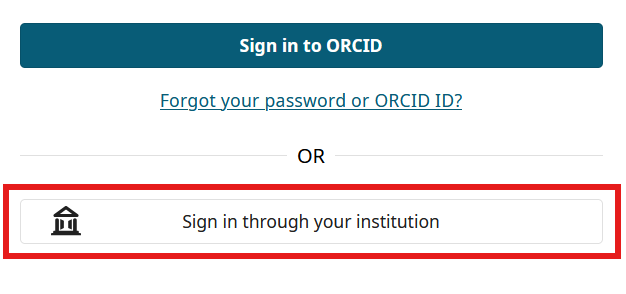
How can I tell if I no longer have ORCID iD?
If you are not sure if you already have an ORCID iD from the past, try searching for it by entering your first and last name (usually including diacritics) in the search form on https://orcid.org/orcid-search/search or using the Search window in the ORCID register.
If you are sure that none of the records belong to you, even after trying different variants of your name, most likely there is no ORCID iD associated with you.
What if you have found the ORCID iD for your person, but you don't remember the login details for it?
If you do not remember your login details, please follow the instructions on the ORCID support website. You can also contact your faculty coordinator or central support, who will help you communicate with ORCID support.
How can I link duplicate accounts?
The basic principle of ORCID iD is that one person has a single account for their entire scholarly career. If you have created an ORCID iD and later find out that you already have another ID from the past, follow the instructions on the ORCID support website and delete the duplicate account.
Changes can also be made to your ORCID account by "trusted parties". These are either people you allow to access your account or organisations you have allowed to automatically upload data from their databases to your profile. Instructions for setting up trusted parties can be found on the ORCID support website. Database synchronisation settings are dealt with in the following section.
For instructions on how to set up a link between your ORCID iD and OBD, see the Linking ORCID iD and OBD section.
Residency, Invoicing and Correspondence Address
Charles University
Central Library
Ovocný trh 560/5
116 36 Prague 1
Czech Republic
Office Address
José Martího 2 (2nd floor)
160 00 Prague 6
Phone: +420 224 491 839, 172
E-mail: openscience@cuni.cz
Www: openscience.cuni.cz